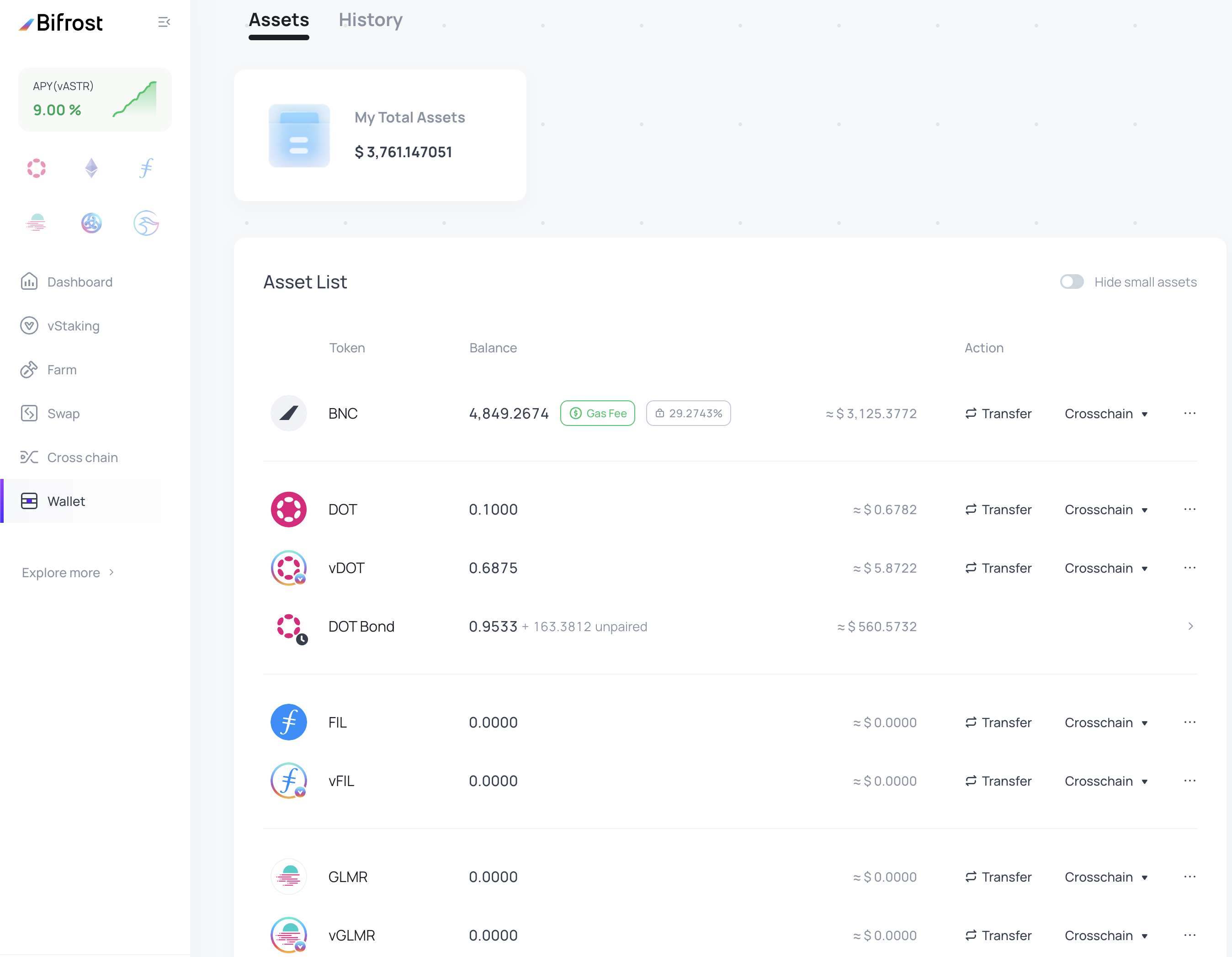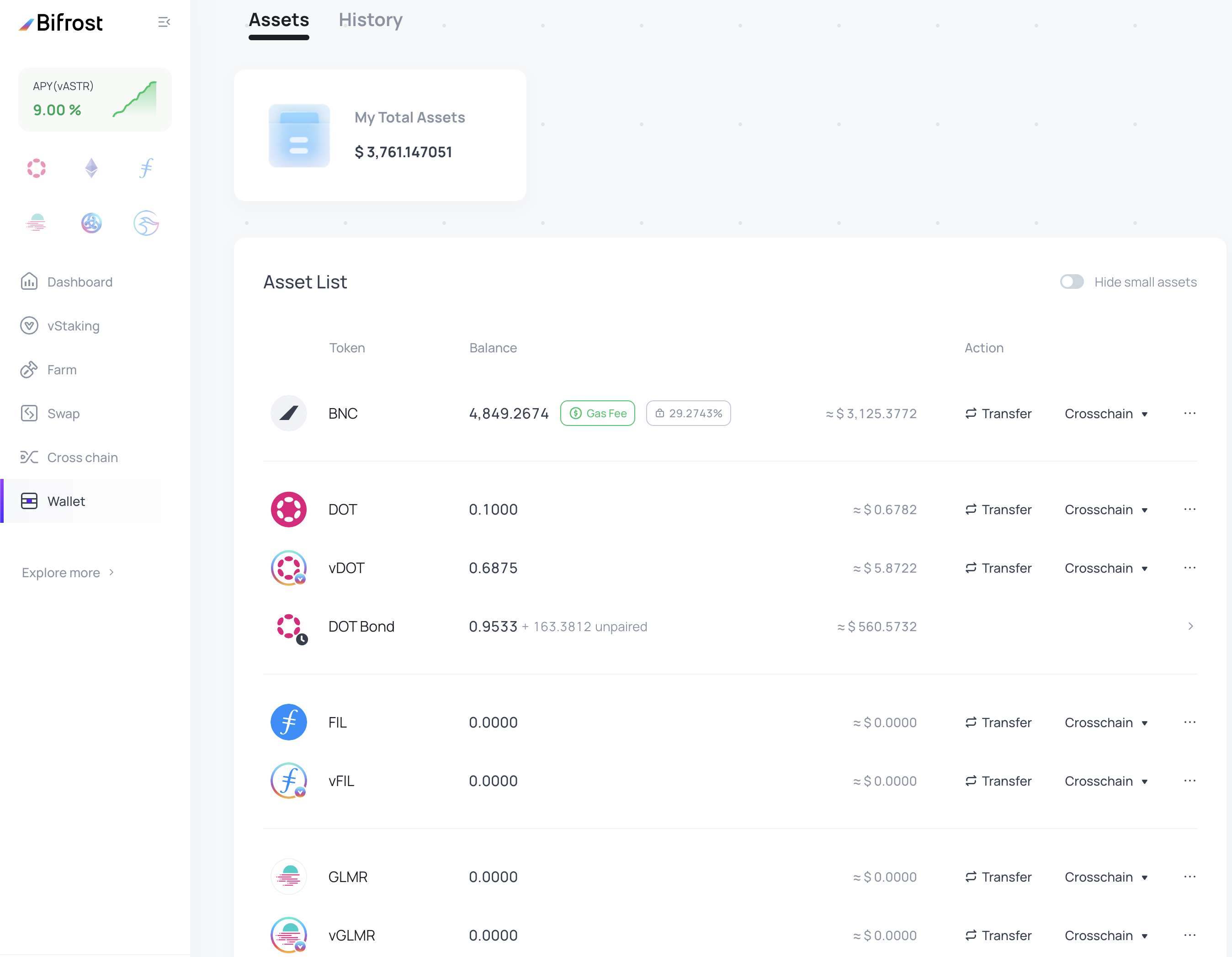<aside>
💡 Transfer feature is to send a token on Bifrost-Polkadot or Bifrost-Kusama into another Bifrost account on the same network.
It can be used to:
- Withdraw BNC on exchanges, and only BNC (double check the address & network on CEX).
On exchanges, ”BNC” is the name of the Bifrost-Kusama network, and “BNC-POLKADOT” or “BNC-DOT” the name of the Bifrost-Polkadot network.
- Send tokens on another Bifrost account (yours, a friend)
It doesn't have to be used to:
- Cross-chain any tokens on other chains or exchanges
</aside>
Transfer BNC to another Bifrost account or an exchange
- Enter app.bifrost.io and click "Wallet" on the left main navigation to enter the wallet page

Wallet page
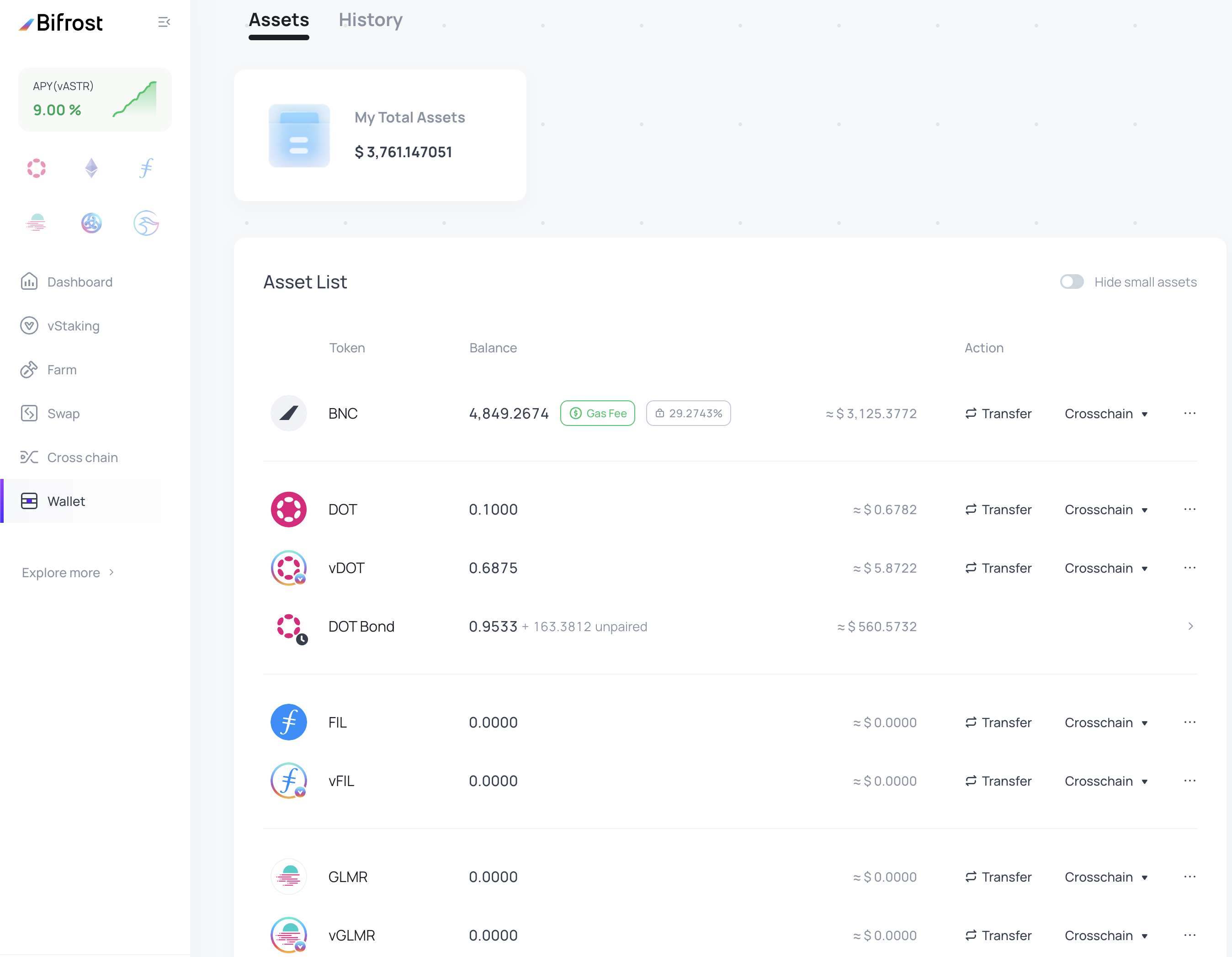
- Click on the "Transfer" button on the right side of the token you need to transfer in the list

BNC Transfer to another Bifrost account
- Enter the amount you want to transfer
- Enter the receiving address (in order to avoid asset loss, it must be an appropriate and formatted address), you can also quickly select it from the local address that appears after clicking the input box (by default it is your connected wallet).

Transfering BNC to another Bifrost account you own or a CEX
As stated by the warning message, if you are transfering to an exchange, make sure your deposit address is on the good network !
Transfer any tokens to another Bifrost account
- Enter app.bifrost.io and click "Wallet" on the left main navigation to enter the wallet page

Wallet page
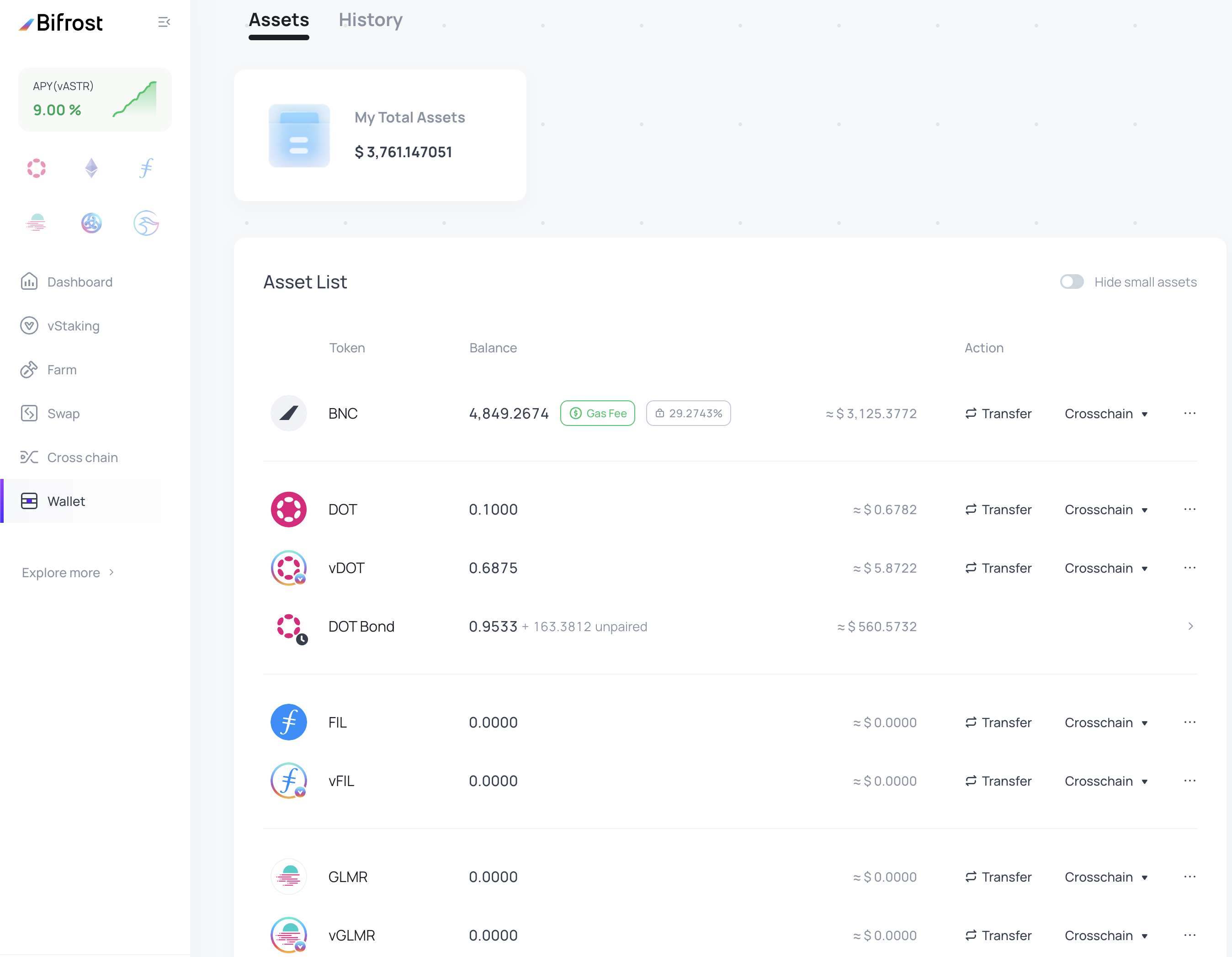
- Click on the "Transfer" button on the right side of the token you need to transfer in the list